2018-07 Release Notes
Iteration: 2018-07
November 30th, 2018
A Note About Following Releases
Starting with this iteration and for the next couple of months you may notice the reduced size of the releases. We are working in a new big development; a new set of features that affects a large part of the system and even a new webapp. Big things are coming to OpsAdmin in 2019!
What’s New?
| 2607 | Added support for secure FTP connections. |
| 2306 | Added a task to the Service to update the status of rejected enrollments. |
| 2434 | Added a feature to register a payment in OpsAdmin. |
| 2444 | Added feature to truncate particular characters from LDCs. |
| 2652 | Several new replacement values added to the Documents Module. |
| \(^▽^)/ | Updated Home Screen to the 2.0 UI. |
| \(^▽^)/ | Completely redesigned the System Setup 2.0 UI. |
| \(^▽^)/ | Updated Affiliates Manager to the 2.0 UI. |
| \(^▽^)/ | Updated Utilities Manager to the 2.0 UI. |
| \(^▽^)/ | We added a better way to check the Service Tasks status. |
Fixes and Improvements
| 2551 | Fixed an issue that prevented from updating the datamart. |
| 2564 | Fixed and issue in Rescind List where month and day in dates where backwards. |
| 2585 | Fixed issue where OpsAdmin wasn’t generating letters for customers with an email address. |
| 2478 | Improved logged information about the OpsAdmin Service tasks. |
| 2588 | To err is human to forgive divine. We rolled back the change made a couple of iterations ago that added the confirmation number to the Rescind List. |
| 2541 | Now OpsAdmin allows to create a new Enrollment for an existing LDC if the account has a C_losed_ status. |
| \(^▽^)/ | Some Under the Hood updates and improvements. |
Features & Fixes Details
Added support for secure FTP connections
The system is now able to connect to FTP, FTPS, and SFTP servers transparently. To do that the user only need to append the protocol to the URL and OpsAdmin will use that information to connect to the server, for example ftps://server.com, sftp://192.168.0.5 or ftp://clients.gateway.com.
If no protocol is indicated, then OpsAdmin will handle the connection as plain FTP.
Added a task to the OpsAdmin Service to update the status of rejected enrollments
This new Service task takes all the enrollments that have a rejected status in the system and compares it with the P2C information. If that enrollment in P2C has an active status_desc and a Flowing or Pending Flow sub_status_desc, the Enrollment status will be updated to Pending in OpsAdmin.
For each of these enrollments the system logs the LDC, status_desc and sub_status_desc.
Also a new Update Rejected Enrollments Autoresponder Trigger is available for this process.
Added a feature to register a payment in OpsAdmin
There are times when an ETF payment is collected even before the drop is received, so the ETF invoice is not generated. For this cases the system now let the user log an ETF as paid.
This can be achieved from the Customer Details page.
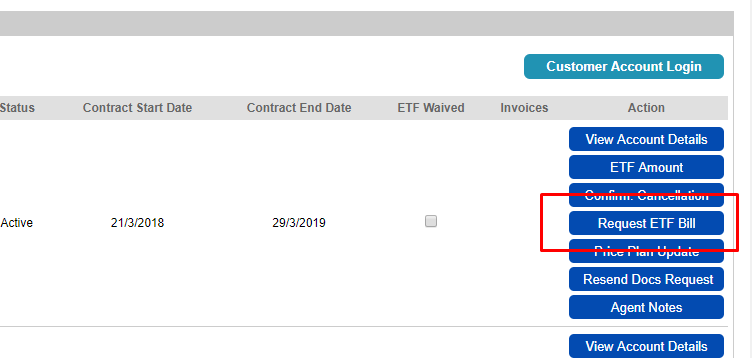
When the user clicks on the Request ETF Bill option in the Customer Details screen the popup with the new option will show up:
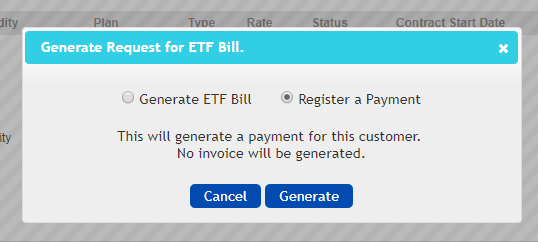
Once generated, the payment will show up in the ETF Bill Manager indicated as such.
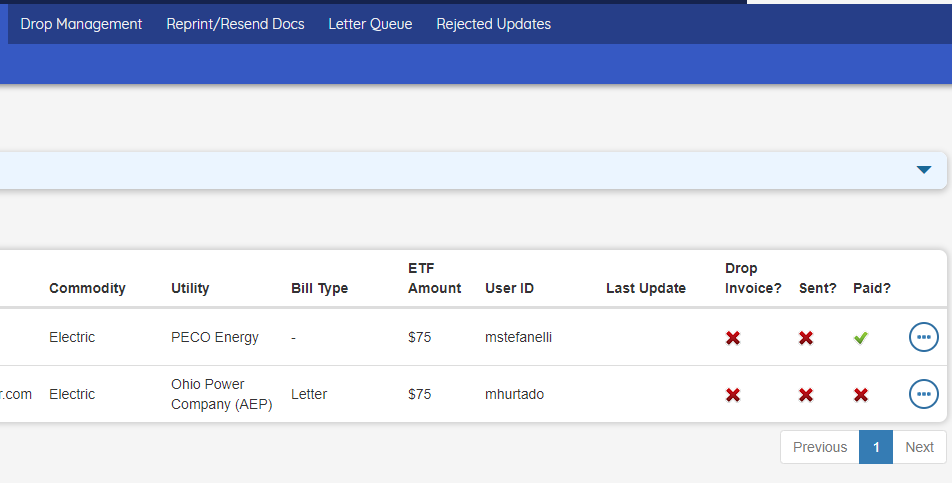
Keep in mind that this only registers the payment without generating any bill, letter, email, etc, and because of that, there are no actions available besides Move to Archive.
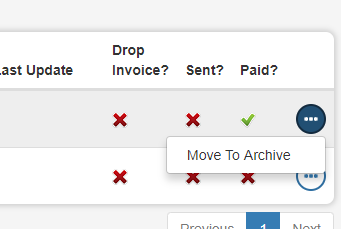
Added feature to truncate particular characters from LDCs
There is a new parameter to set up how LDCs are handled inside the Utility Manager. There are certain LDC that must be truncated before being sent to the Billing System, but the truncated characters can be anywhere in the LDC. For this cases the user can indicate the position to remove.
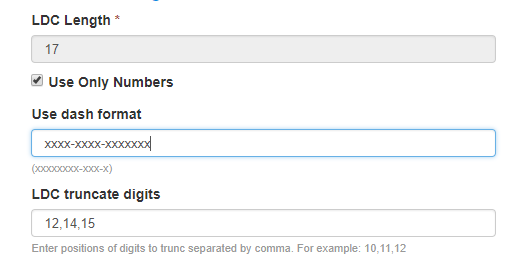
In this case, for example, let say we have the LDC 1234-1234-1234567, the red numbers are ones being truncated, so the LDC OpsAdmin will inform is 1234-1234-1367.
If a dash format is setup, it won’t be possible to truncate the positions corresponding to a hyphen.
Several new replacement values added to the Documents Module
This new set of replacement values are added due to regulatory requirements and are the following:
-
PREVIOUS_ENROLLMENT_PLAN_RATE
-
PREVIOUS_ENROLLMENT_PLAN_NAME
-
PREVIOUS_ENROLLMENT_PLAN_TYPE
-
PREVIOUS_ENROLLMENT_PLAN_MONTHLY_FEE
-
PREVIOUS_ENROLLMENT_TRAUNCH_500
-
PREVIOUS_ENROLLMENT_TRAUNCH_1000
-
PREVIOUS_ENROLLMENT_TRAUNCH_1500
-
PREVIOUS_ENROLLMENT_PLAN_TERM
-
PREVIOUS_ENROLLMENT_PLAN_CANCELLATION_FEE
Updated Home Screen to the 2.0 UI
Big news here!!! We completely revamped the Home Screen for OpsAdmin. This is only the first of several updates and new features we want to implement here. Take a look!
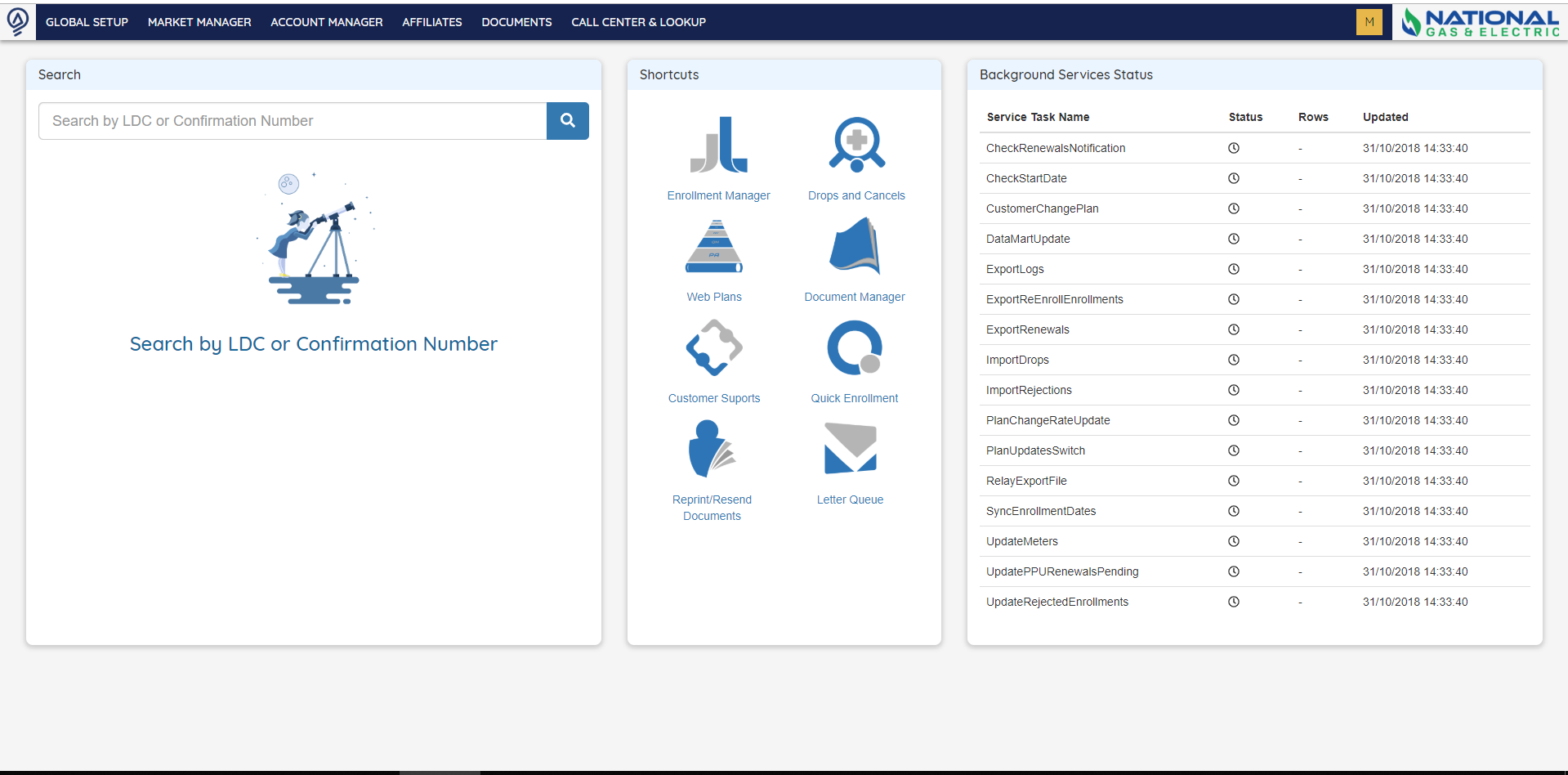
The main idea is to transform the home screen into a dashboard, having in the future several panels to choose from.
We kept the search and shortcuts from the older version but removed the graphics. We also added a new Background Services Status panel that we are going to describe later.
This new version is also much more responsive than the older design as you can see here:
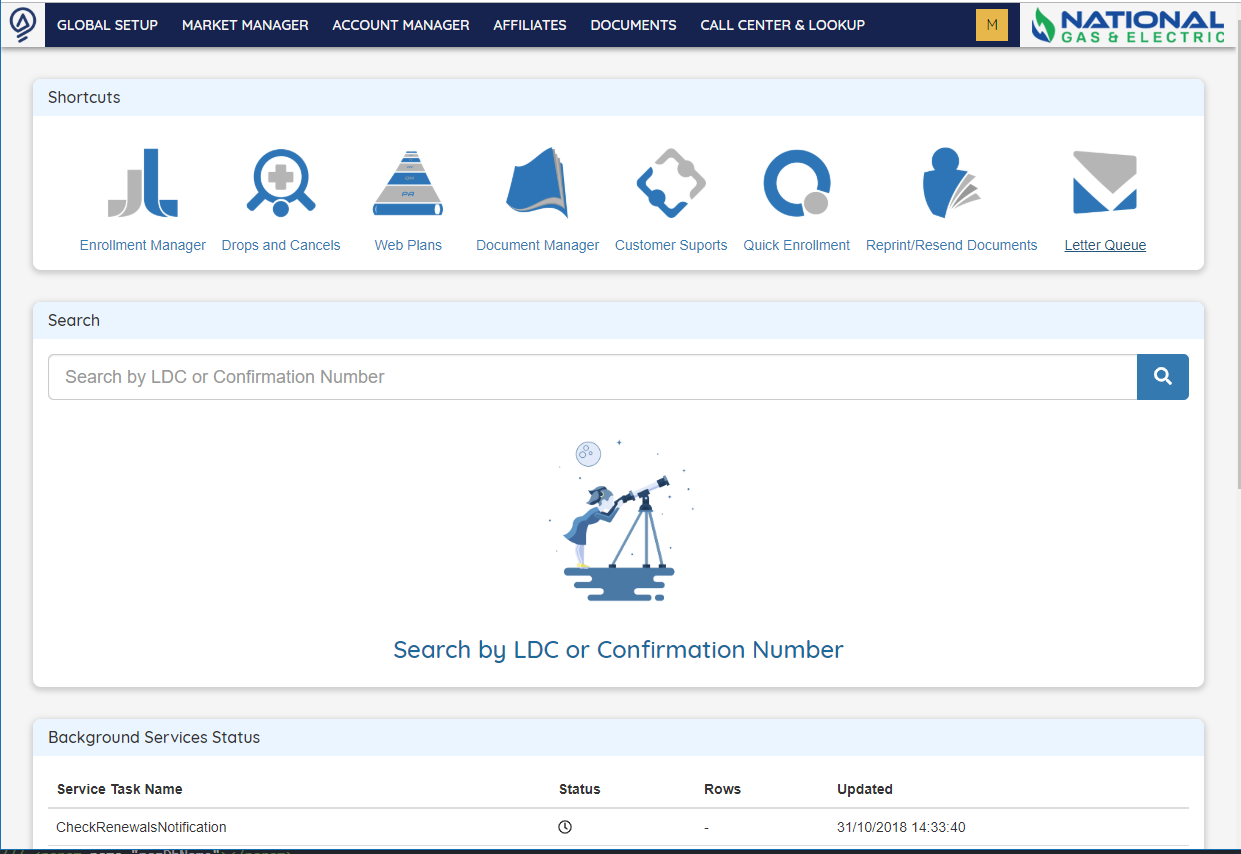
The shortcuts and permission work in the same way, with the only difference being that some of them were replaced with shortcuts to more useful screens.
The search feature changed a little how it works but it incredibly improved its performance. Instead of searching partial LDC or Confirmation Numbers, OpsAdmin now searches for the exacta LDC or Confirmation Number.
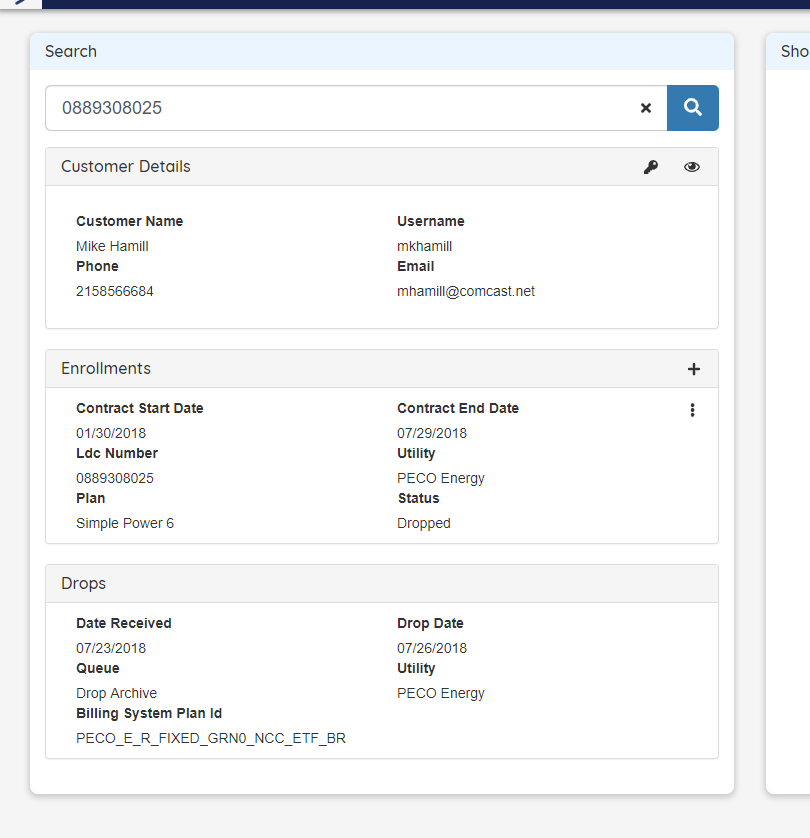
After a quick search you get the results: customer information, enrollments and drops related to the LDC or Confirmation Number Searched. If more than one enrollment or drops exists for the search, the user will see them here.
The same operations that could be done with the older interface can be done here. You can view the Customer Details page by clicking the eye icon in the first header and reset the customer’s password by selecting the key.
Operations with enrollments are also possible like creating a new enrollment with the plus icon or with the more button:
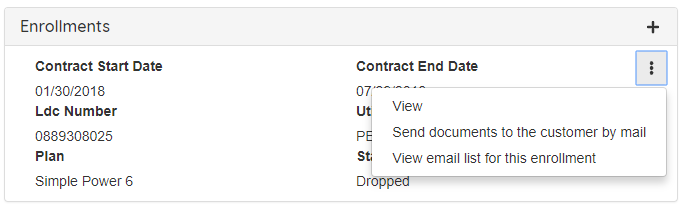
Completely redesigned the System Setup 2.0 UI
Another screen that was completely revamped is System Setup. This is a new structure much user friendly than the old page. Better names, descriptions and organization so the user now knows what options are available. This was also something we wanted to change to bring new options, configurations and make the system more flexible in the future; the older design was not suited for so much options.
When you enter to System Setup, you will see the following screen:
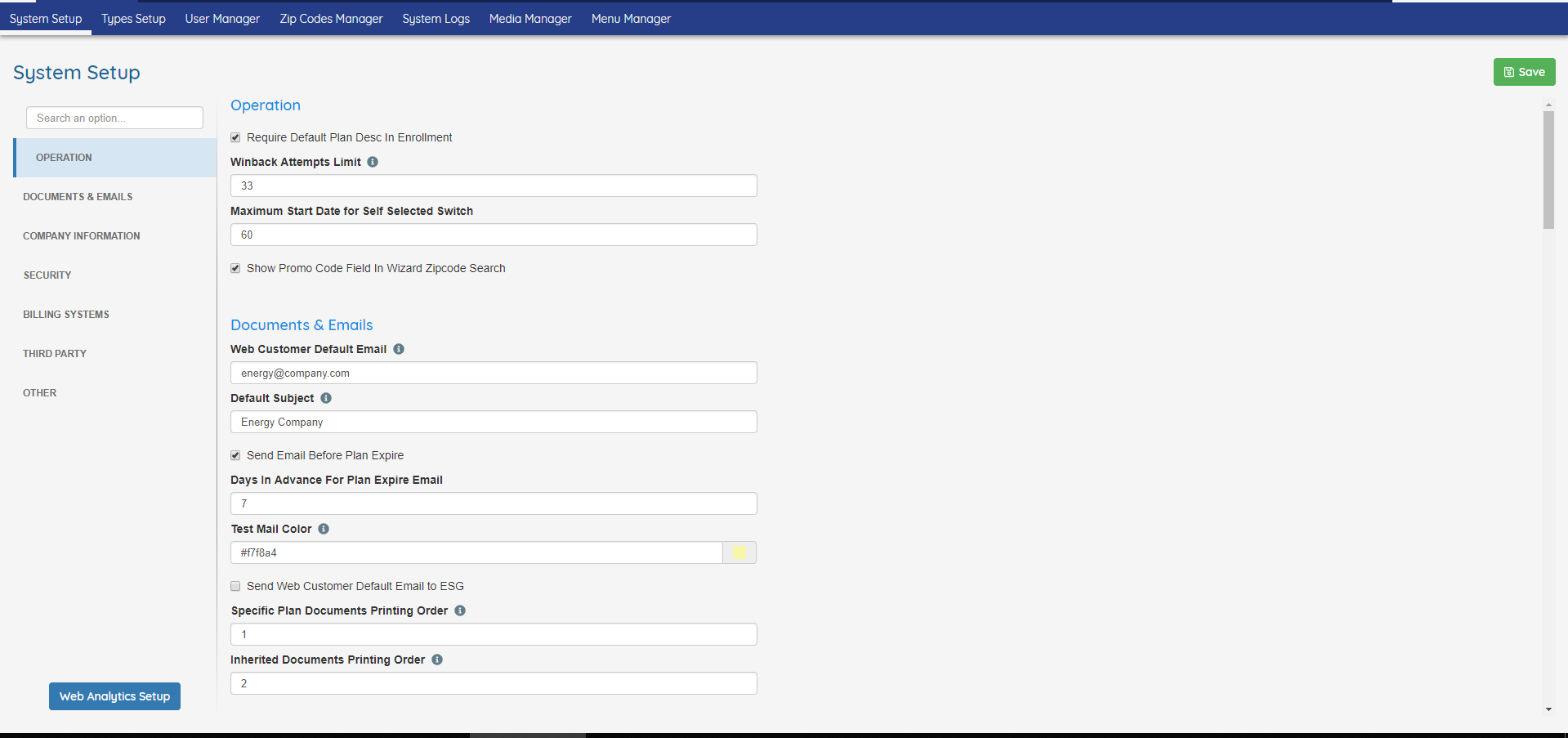
To the left there’s a list of categories that group the different option, a search field and the button to access the Web Analytics Setup.
The main screen contains all the options in a more familiar structure for a configuration screen, with each value with it’s own fields. All the options are presented in a single list that you can scroll, or click on the categories in the sidebar too quickly access that set of options. Another option is to make a search in which case the system will filter the results in real time:
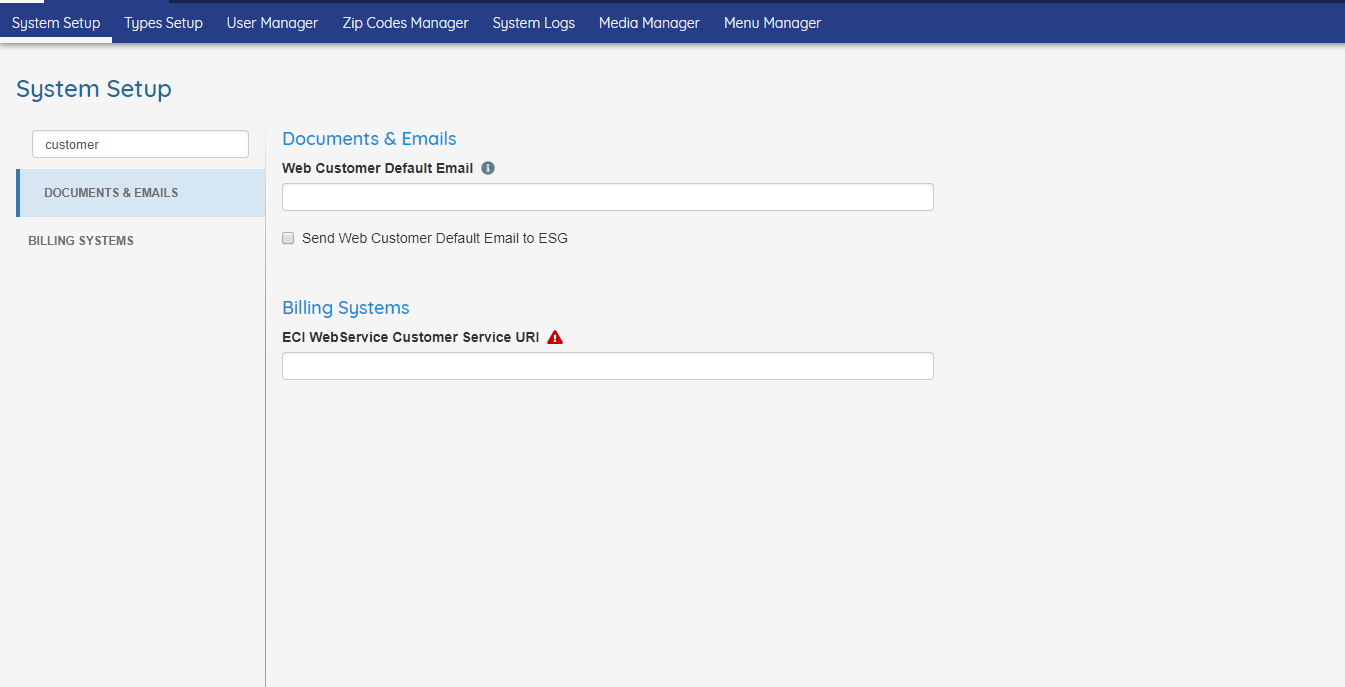
As you can see in the image above, some options have small icons next to the title. The gray information icon indicates that there is a description for the option if the user hover over it; the red MAY or MAY NOT have a description, but most importantly indicates that changing that particular value could break some functionality of the system, this for example refers to connections to the Billing System, FTPs, identification codes and keys, etc.
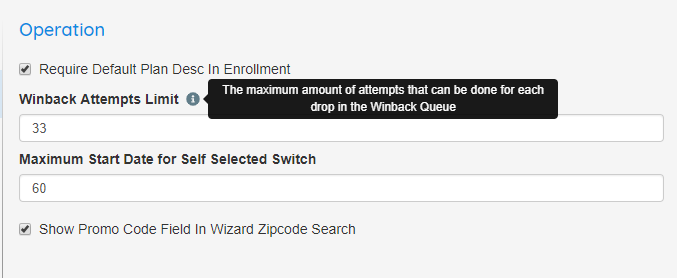
OpsAdmin will track all the changes the user make to prevent accidental changes. For each change the user make, a message will appear next to the Save button indicating how many values have change, and how many of those could break the system functionality if they aren’t configured correctly:

And finally, before saving a popup will show a list of all the changes made with their original values:
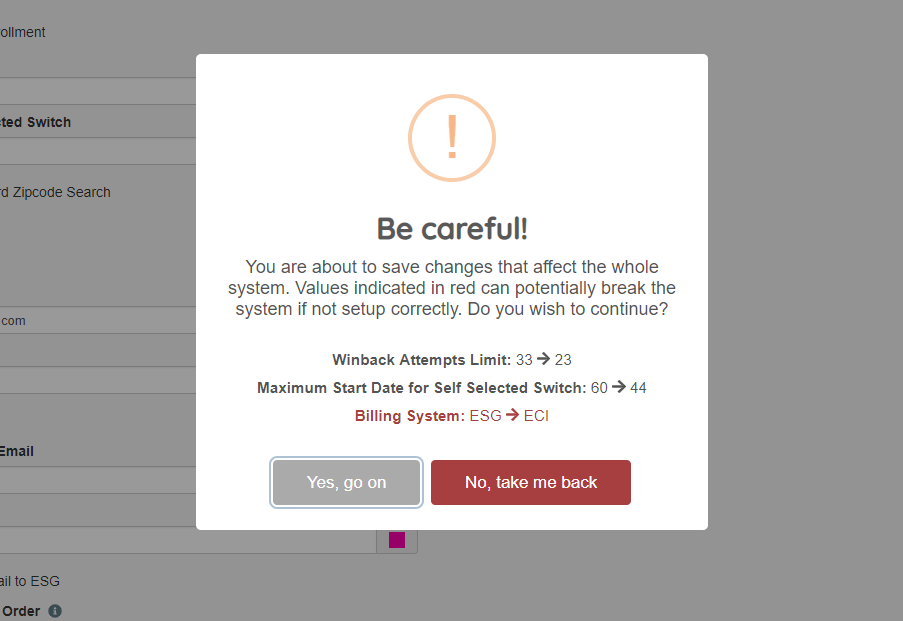
As you can see, the dangerous changes are colored in red.
Updated Affiliates Manager to the 2.0 UI
We updated the Affiliates Manager site to the 2.0 interface.
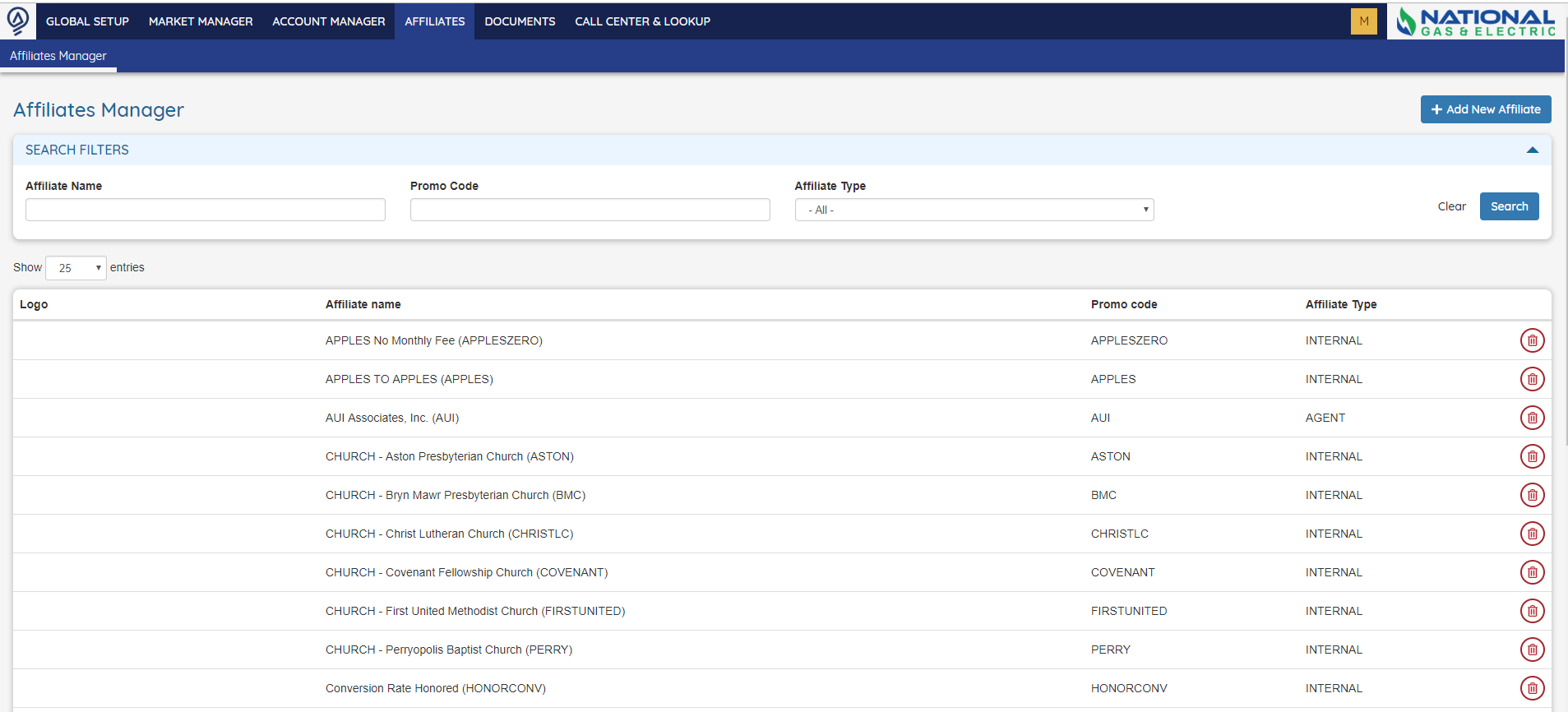
We’re finally getting to a point where we can tackle the more complex screens in the system.
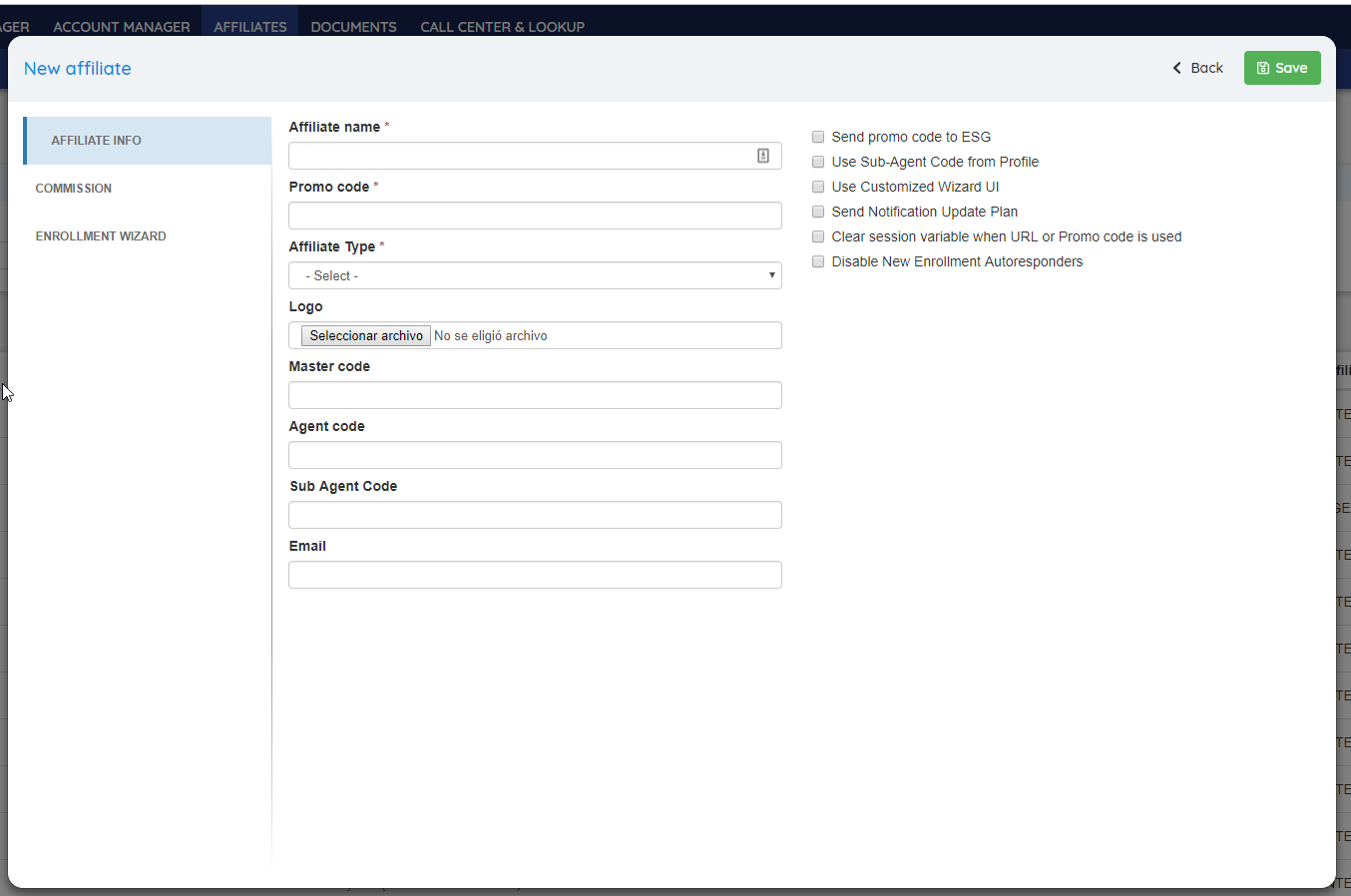
In general the design is pretty much the same as other screens, with the difference that we divide the fields in categories in a similar way as in System Setup. The only difference is that the user can’t scroll through categories, only can access them by clicking in the sidebar.
Updated Utilities Manager to the 2.0 UI
We changed the Utility Manager to the 2.0 UI!
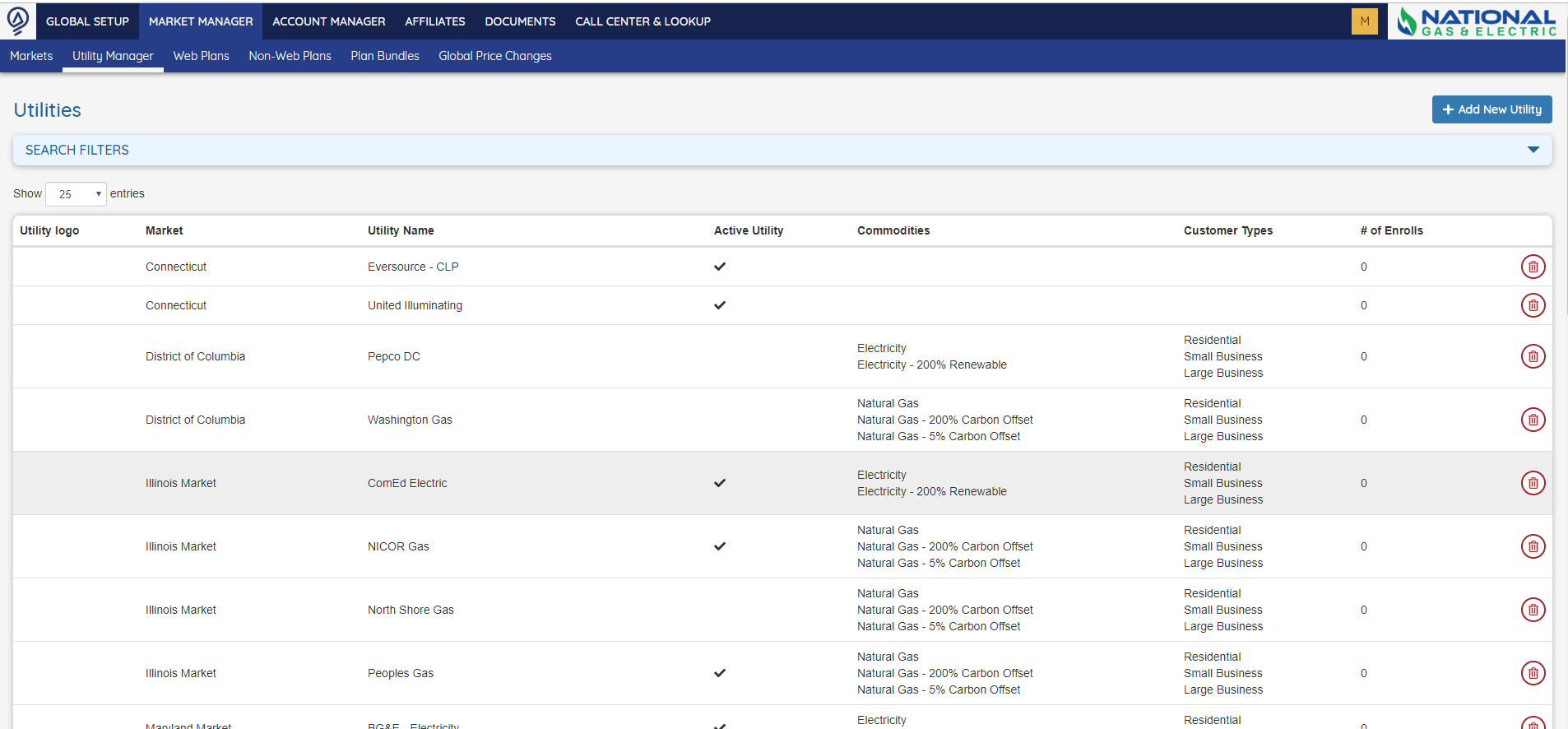
As with the Affiliates Manager, the Edit screen is also categorized:
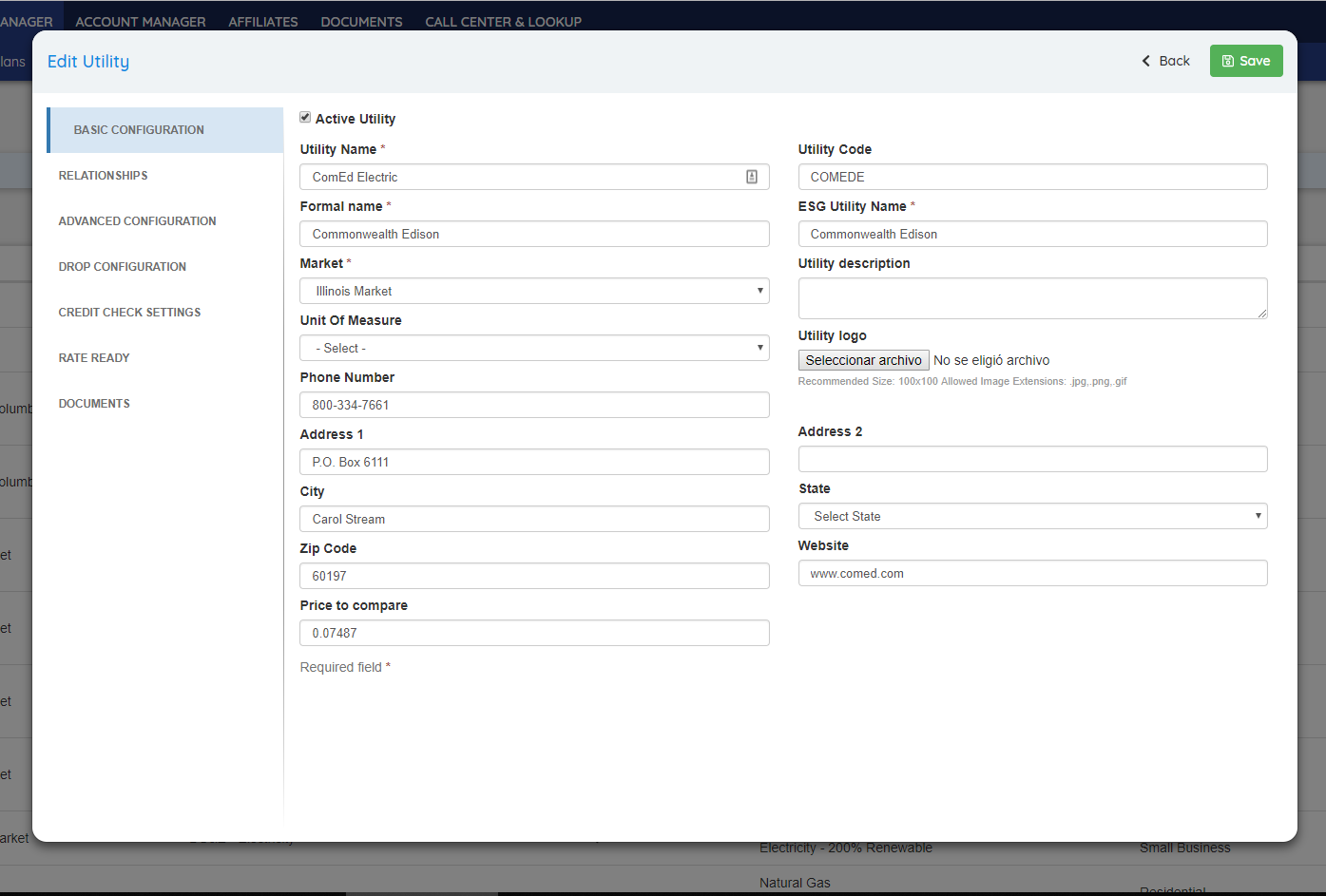
We added a better way to check the Service Tasks status
As you know, everyday the OpsAdmin Service run several tasks to sync information and perform some batch operations. For each one of this tasks the system sent emails indicating the results, if it ended successfully or with errors. The problem with this method is…. nobody pays attention to it ( ͡ಠ ʖ̯ ͡ಠ).
To solve this, we added a new panel that shows up in the new Dashboard.
Some Under the Hood updates and improvements
This one is very technical so we won’t get into details, but we made several changes in the code improve data integrity and prevent several errors that could have happened due to some really old code that haven’t changed for several years.
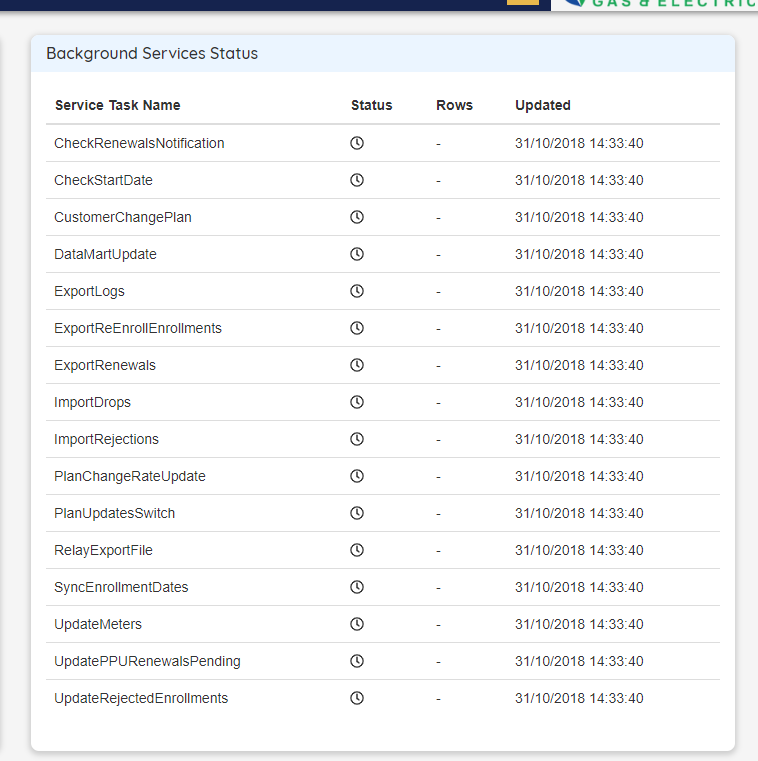
This panel simply gives information about the most important tasks the service performs. For each one of it, the panel shows when was the last time the task was executed, if ended successfully or not (the small clock indicates that the task still hasn’t run in the current day), and how many registries affected.
The user must have the corresponding permission to see it and it’s disabled by default.
We are using this release as a test period, if everything works as expected we will be removing the email notifications for the service tasks in the next iteration.